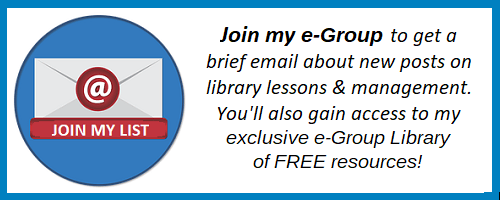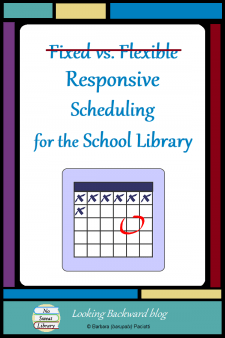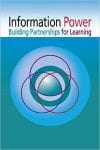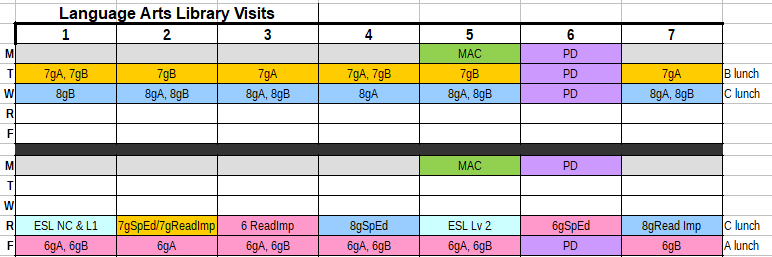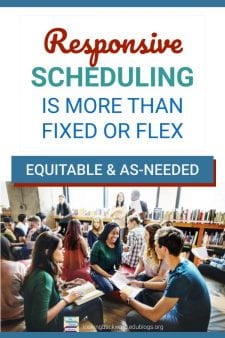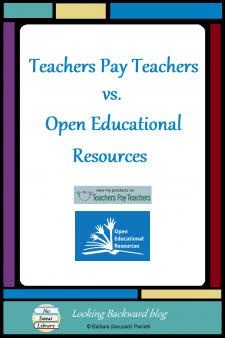 Educators are sharers, and School Librarians are super-sharers as evidenced by the 12,000+ members of LM_NET listserv. Through my 13+ years as a Middle School Librarian I’ve created documents for Library Lessons through online service providers and freely offered these to other School Librarians who asked for ideas.
Educators are sharers, and School Librarians are super-sharers as evidenced by the 12,000+ members of LM_NET listserv. Through my 13+ years as a Middle School Librarian I’ve created documents for Library Lessons through online service providers and freely offered these to other School Librarians who asked for ideas.
After retiring I put my Library Lessons and administrative documents into my Google Drive and shared them. Then one day—when I’d exhausted my monthly stipend paying some unexpected bills—I realized I might earn some extra retirement money by selling my library lessons & management materials on Teachers Pay Teachers.
My first hurdle was an emotional one: overcoming a natural reluctance to charge for teaching materials. Then, as I looked through the Properties settings on my computer files, I realized that nearly all of my work had been created here at home, in the evenings and on weekends—because what school librarian has any time to work on such things during the day? These lessons were my intellectual property, and while I’m perfectly willing to share ideas, if someone wants the work done for them, I deserve to get something and they should be willing to pay for it.
TEACHERS PAY TEACHERS
![]() Teachers Pay Teachers stated goal is “to make the expertise and wisdom of all the teachers in the world available to anyone, anywhere, at any time” and they provide an online “marketplace where teachers share, sell, and buy original educational resources.”
Teachers Pay Teachers stated goal is “to make the expertise and wisdom of all the teachers in the world available to anyone, anywhere, at any time” and they provide an online “marketplace where teachers share, sell, and buy original educational resources.”
I established a brand—”No Sweat Library“—and since TPT asks sellers to give away their first upload, I offered, for free, my Library Lesson Planner Template which I’d amalgamated from the best of other planners I’d used over the years. I also offer some of the same free materials I share here on my blog. (click on the FREE Librarian Resources link in the menu bar!)
I began to update my Library Lessons to current content standards and National School Library Standards. So began the long (and continuing) process of making my Library Lessons worth a purchase. Considering the countless hours I’ve put into updating and improving my intellectual property, I feel completely comfortable with the reasonable prices I’ve attached to each product. (My hourly rate x time it takes to create=how much time & money I’m saving them & their school district!)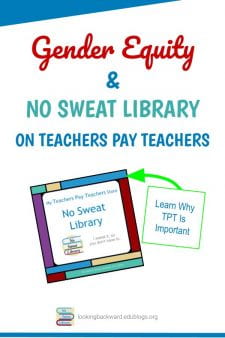
Recently I read an explanation about selling from a gender equity standpoint. I’ve never come across this approach before and it’s extraordinarily powerful, especially for teachers and librarians who are predominately women. I have permission from the author, Monica Froese at Redefining Mom, to quote from her article:
Most women struggle with asking for money. … I don’t struggle with asking for money for my hard work. … I am 100% unapologetic about it and let me tell you why.
- FAMILY CURRENCY: For every minute I’m sitting at my desk creating amazing content and resources for the world to consume, I’m taking time away from my kids. That is some pretty serious currency. The tradeoff for spending time at work is making money so I can give my kid’s a better life. I can’t do that if I don’t get paid.
- EXPERT STATUS: It takes a lot of energy and mental capacity to be an expert on a topic. … It’s not only a valuable skill…but it requires a lot from me to live up to my promises of being an expert. If I didn’t charge people…you wouldn’t take it seriously and I’d be wasting my time.
- VALUE: People don’t value what they don’t pay for. Period.
It is not wrong to be compensated for your hard work. I spent a lot of years being in the room with c-suite male executives. Men have no problem talking about money, asking for money, or stating how much they are worth. The reality is having open conversations about money is important for gender equality. I choose to exist in a world where my daughters see me working hard and being fairly compensated for it.
This wonderful article has made me more determined than ever to provide high-quality resources for teachers and other school librarians…and to appreciate that they are willing to reimburse me for the time I’ve saved them!
OPEN EDUCATIONAL RESOURCES
 Lately I’ve also been pondering the growing trend toward Open Educational Resources. What is OER? First proposed at a UNESCO conference in 2000, it became reality a year later when Massachusetts Institute of Technology (MIT) put their 2,000 courses online. Making this university-level content available began what the MIT president called “the global intellectual commons” and since then more than 300 colleges and universities around the world have contributed OER courseware and materials. The purpose is best expressed on the Open Education Consortium-About Us webpage:
Lately I’ve also been pondering the growing trend toward Open Educational Resources. What is OER? First proposed at a UNESCO conference in 2000, it became reality a year later when Massachusetts Institute of Technology (MIT) put their 2,000 courses online. Making this university-level content available began what the MIT president called “the global intellectual commons” and since then more than 300 colleges and universities around the world have contributed OER courseware and materials. The purpose is best expressed on the Open Education Consortium-About Us webpage:
…probably the most basic characteristic of education … is sharing knowledge, insights and information with others, upon which new knowledge, skills, ideas and understanding can be built. Open Education combines the traditions of knowledge sharing and creation with 21st century technology to create a vast pool of openly shared educational resources.
 Public K-12 education has stepped into the OER movement through the OER Commons, which offers over 40,000 items for primary and secondary educators. As a partner with FutureReady Schools and FutureReady Librarians, OER Commons promotes research-based and personalized lessons that comply with Common Core ELA and Math Standards, NextGen Science Standards, the C3 Framework for Social Studies, and AASL National School Library Standards.
Public K-12 education has stepped into the OER movement through the OER Commons, which offers over 40,000 items for primary and secondary educators. As a partner with FutureReady Schools and FutureReady Librarians, OER Commons promotes research-based and personalized lessons that comply with Common Core ELA and Math Standards, NextGen Science Standards, the C3 Framework for Social Studies, and AASL National School Library Standards.
Most importantly for us, the Open Educational Resources initiative doesn’t just mean access to free—as in no-cost—materials but it also means free as in openly licensed, that is, we can copy, modify, and redistribute OER materials! Here are some examples of the “5Rs of OER”:
- Retain: House them in a digital cloud space, such as Google Drive.
- Reuse: Once in a digital cloud space, the teacher has access to frequent use as needed.
- Revise: Teachers make edits so that the content best fits the readiness needs of their students.
- Remix: In some cases, content is taken from one source like a lesson or online textbook, and merged into something completely different, such as a video, which is more accessible to the learner.
- Redistribute: Acquired resources can be shared with as many people as desired, without a cap on numbers.
The beauty of the OER Commons is the huge number of contributors: universities; public institutions, like the Library of Congress, the Getty Museum, TED, and NASA; and several educational providers, like Khan Academy and Read Write Think. In addition, here are more OER online sources from which to find materials:
- Open Washington
- Curriki
- OpenEd
- Openly Available Sources Integrated Search (OASIS) is a search tool to find open content easier. OASIS currently searches open content from 97 different sources and contains 385,629 records.
- Mason OER Metafinder (MOM) a real-time federated search for OER content
- Creative Commons: Use & Remix
- A Closer Look at Open Educational Resources, a Cult of Pedagogy blog post that offers a discussion of OER and lists additional open resources
For the School Librarian, OER sites don’t seem to offer much in the way of middle school library lessons, so I will continue to provide products for sale on TPT to best benefit my colleagues. Eventually I can make some of my products available to the OER Commons to supplement what’s there and give my lessons a wider exposure to public education.
![]()