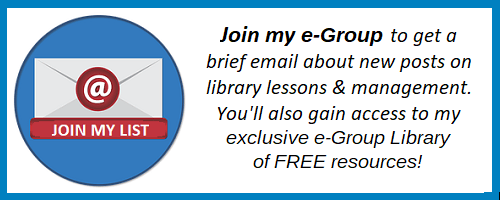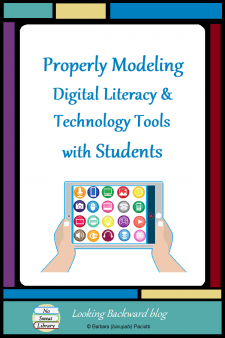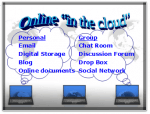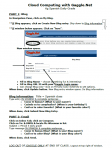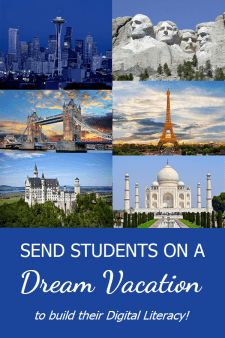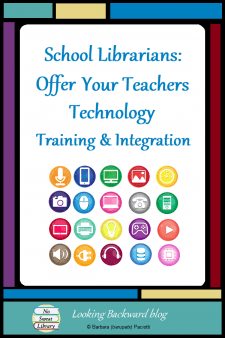 Technology can bring creative enrichment to many educational activities, I’m often disappointed at how rarely audio, video, and digital technologies are used to their fullest. Our students need and deserve to learn a variety of ways to express themselves so they may be active participants in our global community. How might a School Librarian make that happen?
Technology can bring creative enrichment to many educational activities, I’m often disappointed at how rarely audio, video, and digital technologies are used to their fullest. Our students need and deserve to learn a variety of ways to express themselves so they may be active participants in our global community. How might a School Librarian make that happen?
As a School Librarian for many years—and a classroom Science Teacher before that—I’ve experienced the barriers which inhibit or restrict the effective use of technology with students. By understanding historic barriers, we can better identify the current obstacles and decide where we to apply our energies toward overcoming them.
BARRIERS TO EFFECTIVE USE OF TECHNOLOGY
Technology barriers derive from 3 sources: from teachers, from students, and from the technology itself.
The high cost of technology prevented schools from investing in enough hardware to make regular technology use viable for classrooms, but now even 1:1 computers are affordable for most districts. Along with that, the Federal e-rate has made online access widely available.
Technology breakdowns hindered its wide use, but many tech-related problems disappeared as electronic hardware became more robust, and software became standardized & more reliable. And now, a plethora of digital products are accessible online, making multimedia technology available within most classrooms. Today we can find a reliable tech solution for any educational need, many of them free.
School districts with older hardware or insufficient bandwidth for large-scale online use may still have issues; however, hardware, software, and online technology barriers are nowadays incidentally frustrating, rather than obstructive.
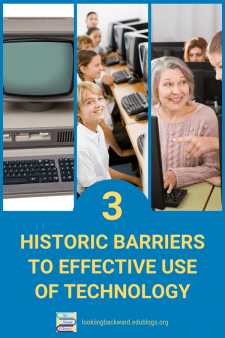 We can consider students a barrier to using digital technology. Historically, their excitement quickly turned to frustration with software glitches and boredom with rote keyboarding exercises. The demand for tech-savvy graduates pushed school districts to narrow inequity through grants, bonds, and corporate funding and provide technology hardware & training for students.
We can consider students a barrier to using digital technology. Historically, their excitement quickly turned to frustration with software glitches and boredom with rote keyboarding exercises. The demand for tech-savvy graduates pushed school districts to narrow inequity through grants, bonds, and corporate funding and provide technology hardware & training for students.
Even with more computers, laptops, and smartphones available, students still lack entry-level tech skills. Keyboarding classes, once prolific, are now scarce, so incidental training during assignments is now the norm for students.
The random, irregular use of technology with students in the classroom means they can’t learn nor master even the fundamentals of using multimedia for their assignments, and brings us to the biggest stumbling block to effective use of technology in the classroom.
Teachers have had technology training for two decades, yet there remains a huge disparity in tech proficiency among teachers. Even younger teachers, who we’d expect to have grown up using a wide variety of tech applications, lack the ability to effectively integrate technology into their classroom activities. Clearly we still need to provide all teachers with time to pursue training in technology applications, but more importantly, we need to provide teachers with more focused training, enabling them to develop tech integration lessons for their students.
STAFF DEVELOPMENT FOR TECHNOLOGY
The typical manner of tech training for teachers is showing a whole group how to use a tool, expecting them to effectively use it with students. This method is cheap and easy, but it isn’t the best way to do it. Teachers add shallow use of a tool to what they’re already doing—as having students type final papers with a word processing tool yet still requiring a handwritten rough draft. Teachers need to see a different way of doing things—even as simple as using that word processing app from the start, tracking changes for comments, proofing, and editing within the tool itself, and doing it all online.
Decades ago, Alan November said “the goal should be to train teachers not to master specific technologies, but instead to design learning environments in which technology helps children learn.” Yes, teachers don’t just need to learn how to use a tool, but to have an integrated model to take back to the classroom.
Bring together a small group of same-grade-level or same-discipline teachers and help them develop a carefully planned multimedia lesson or unit that incorporates tools with curriculum standards and objectives. Even a teacher with rudimentary tech skills can do this for more meaningful student learning, and creative teachers will supplement and enhance the unit for a truly memorable student experience. These tech-integration trained teachers then become facilitators for others in their schools, and more teachers become familiar with, and adept at, planning units to fully integrate multimedia into classroom experiences.
A PROCESS-BASED APPROACH TO TECH TRAINING
One of the most effective technology training paradigms I’ve found is the online Cult of Pedagogy JumpStart course.
JumpStart is a self-paced online technology course for the thoughtful educator. By guiding you through a series of hands-on projects, this course will give you the confidence and skills you need to make smart choices about the tech you use in your teaching.
What’s unique about this tech training is that it doesn’t look at “tools”, but rather at processes, specific ways of using technology that can be applied in classroom situations. You learn 10 key processes and complete a hands-on project to practice with each tool. You’ll easily transfer that process to your own classroom, using the same tool or a similar one of your choosing. Here are the 10 processes: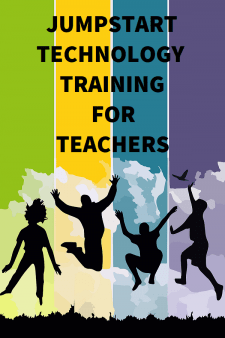
- Blogging
- Online Collaboration
- Mind Mapping
- Curation
- Screencasting
- Flipped Learning
- Digital Assessment
- HyperDocs (playlists)
- QR codes
- Podcasting
The course offers 2 options: JumpStart Basic, where you take the course on your own, at whatever pace works for you; and JumpStart Plus, where you get the support and accountability of a community. The JumpStart Plus course is only open for enrollment for about a week, 5 times a year—Jan, Mar, Jun, Jul, Oct—so enroll ASAP!
I’ve taken the JumpStart Plus course, and while I consider myself technologically adept, I learned more than I could have imagined: not only processes and tools, but a completely new vision for how to help students learn technology within a flowing pattern of applied multimedia techniques. I heartily recommend the Cult of Pedagogy JumpStart course for teachers at any tech level, novice to expert.
(I am an affiliate for the JumpStart course. If you sign up using one of my links, I receive a percentage at no extra cost to you.
I am also Cult of Pedagogy’s Pinterest Marketing Specialist, but I receive no compensation for this JumpStart endorsement.)
THE ROLE OF SCHOOL LIBRARIANS IN TECH TRAINING
As a School Librarian we can offer a variety of technology training opportunities to teachers, from new ways to use a common tool to full-length design-based integrated technology units. We need to treat professional development for teachers with the same consideration and planning we give to student lessons. I use my Library Lesson Planner for technology professional development so I stay focused on just what teachers need—nothing more, nothing less.
Here are 3 ways to offer technology PD to teachers:
- Short faculty meeting presentations
These are 5-10 minute show-and-tells which demonstrate a new facet of a tool teachers are already using. It’s important to make this use part of standard classroom activity so teachers can immediately put it to use, rather than figure out on their own how to incorporate it.
linebreak - Topical training before/after school or during common subject planning
Many teachers are willing to come into the School Library before or after school for 20-30 minute tech sessions. These, too, need to be designed as time-savers or enhancements to already-in-use systems so teachers can take them back to the classroom and apply them right away. Some topics I offered my teachers were webpage training, using our email app for lesson scheduling and time management, student blogging and discussion forums, and creating videos from slide presentations.
linebreak
Another option is to offer a series of training sessions during common subject planning periods. For example, I created weekly presentations about how to integrate Design Thinking and Technology into lesson units. I provided a pocket folder with brads to hold guided worksheets that teachers used during the various sessions and then kept for reference. I included suggested projects for various subjects, and created a narrated version of the presentations so teachers who were absent or future new teachers could view them. I received several teacher requests to further help integrate technology into a lesson!
linebreak - Extended rotating workshops during beginning-of-school-year staff development
Teachers become “students” and spend 45-50 minutes each at 2-3 hands-on stations working through a classroom lesson using new technology tools. This model requires the most planning, strong support from administration, and a cadre of trained colleagues to assist the teacher-students. One year I designed a series of WebQuests using library online subscription databases for informational projects teachers assigned during the school year. My Library Lesson Matrix was invaluable to customize the WebQuests for each subject, which were so successful that teachers had me schedule those same WebQuests with their students!
EXPANDING OUR LEADERSHIP ROLE
It’s no longer enough for School Librarians to promote reading and give lessons on research skills. We need to learn, use, and then integrate multimedia technologies into student learning, and teach our teachers how to do it. We are the best person on our campus to do this: we are the only one familiar with all subject curricula and we are already skilled at integrating into classroom activities. Let’s make it a goal this school year to provide some tech training for our teachers!
![]()